Innovia Blog
Learn the Latest in NAV / Business Central
Learn the Latest in NAV / Business Central

Design Details: Cost Adjustment

Is Customer Participation Important When Implementing Business Central?

How to Use Item Charges to Account for Additional Costs in Purchases and Sales

How to Record Output and Consumption in Business Central
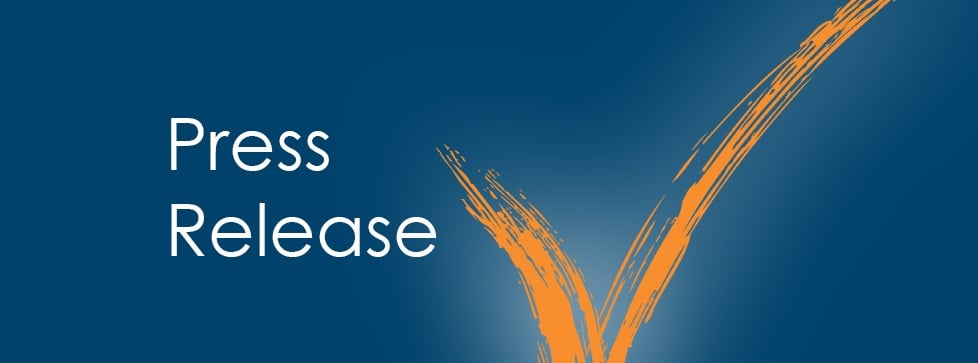
Innovia Consulting Acquires Lloyd Business IT Solutions NAV Operations, Expanding Its Microsoft Dynamics Presence In Canada

Unlocking the Power of Analysis Mode in Business Central with Copilot
Subscribe for regular updates

The Value of End-User Testing

Unlock the Power of Automation with Microsoft Copilot Studio

Creating a 2025 Wave 1 Preview Environment for Dynamics 365 Business Central Cloud

Upgrading vs. Reimplementation: Understanding the Difference and Key Indicators
Innovia Headquarters:
1062 Oak Forest Dr.
Suite 300
Onalaska, WI 54650
Phone: 800.834.7700


Innovia is a multiple-award-winning Microsoft Dynamics NAV and Business Central consulting firm known for delivering innovative Microsoft ERP systems while providing exceptional client-focused service.