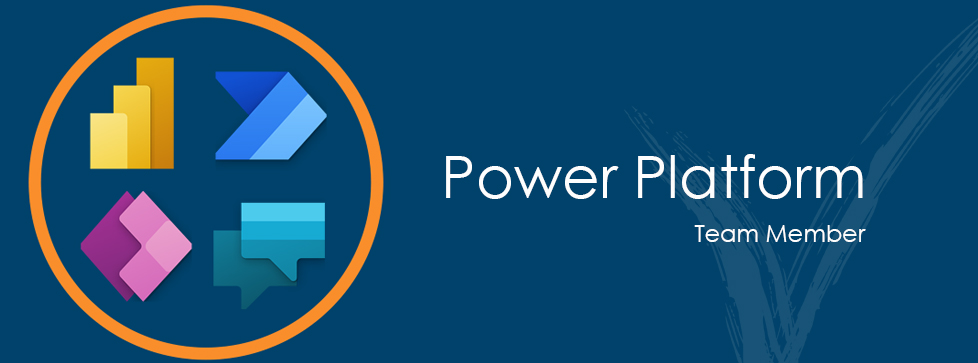For those of us using Microsoft Teams on a daily basis, you have undoubtedly used or at least seen the background replacement functionality. Today, I will highlight a newer feature for Teams under the video effects menu called Filters. I am always excited to see new functionality that lets me show my personality and have a good time in a meeting. A core Innovia value I also strive to live by is that we spend a lot of time together, so we should try to make it fun!
How do you get there?
Inside a meeting, start by selecting the More option on your navigation ribbon and selecting video effects from the drop-down menu. 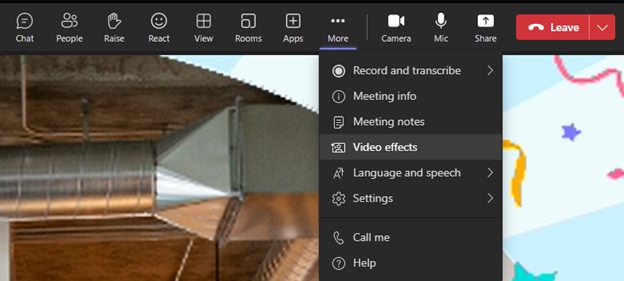
From here, you will see a new menu on the right side of your Team's called video effects. At the top are backgrounds, and I will mention some new default options were added with this update. But that is not the topic of this post, so we will move right along to the next section called filters. Under this, you will see two options, Frames and Styles. Let's talk about each of these in a little more detail.
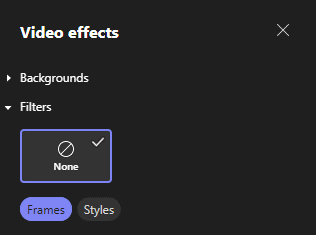
Alternatively, you can set this before you join a meeting on the review camera and audio settings screen.
Frames
Frames, unlike backgrounds, are a layer that appears over your webcam feed instead of behind. Some of these options are animated, while the rest are still images. You can tell by hovering over the choice and seeing if animated is in the name.


You can select the option in preview mode to try it out before everyone sees it, then when you are ready, you can turn it on for everyone to see.
I recommend pairing your frame with the right background to take the effect to the next level!
Please note: at this time, there is no option to add custom frames. If this feature gets added, you can expect a new blog or update to this one with those details!
Styles
The second new filter option is styles. Essentially think of these as color filters like you would see on your phone's camera.
Below is the standard look, pink mode, ocean mode, and my personal favorite, blackwhite.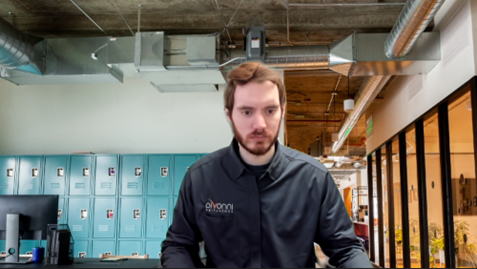
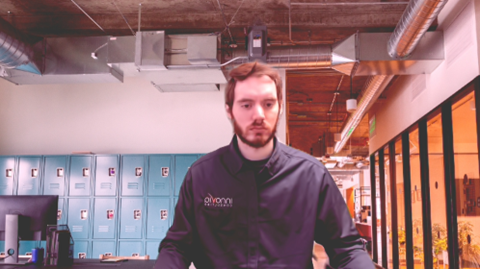


Unfortunately, at the moment, you cannot combine the styles with the frames. Fingers crossed, we get that in a future update.
So there you have it
A brief overview of these new features, I hope you all have the opportunity to experiment with this functionality at your next meeting. If you have any questions about these video effects, don't hesitate to get in touch with us at info@innovia.com. Or, if you want to show off your own groovy background and filter combination, feel free to tag us on social media.
Happy filtering!