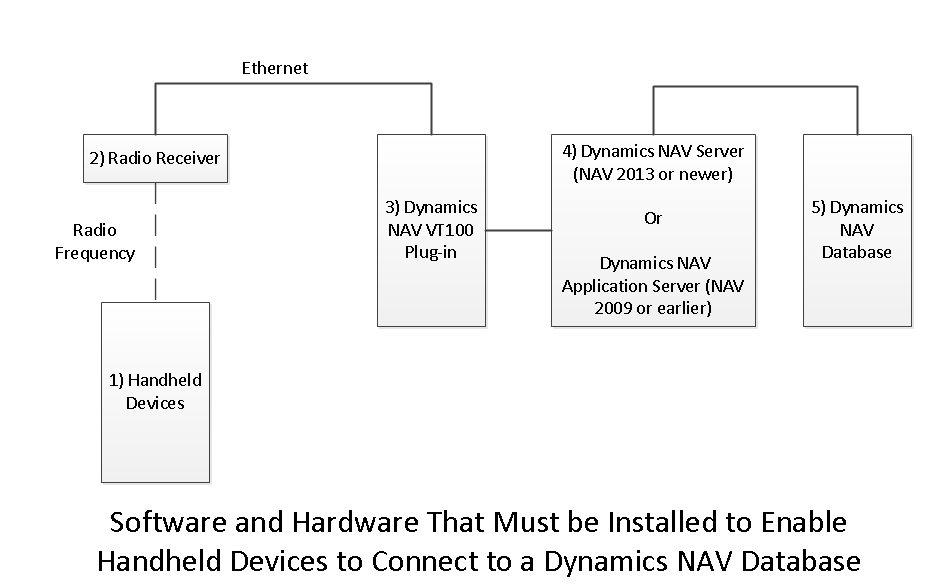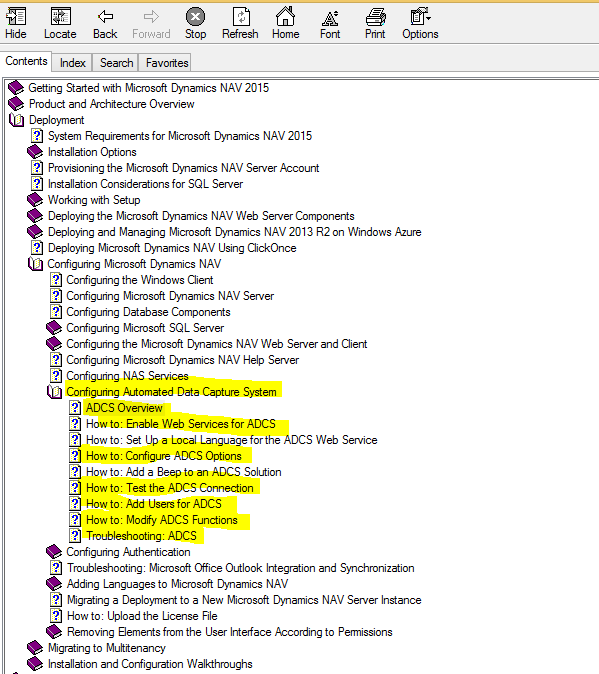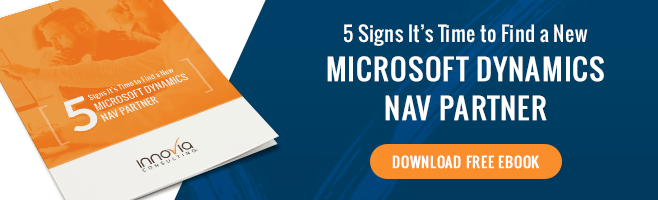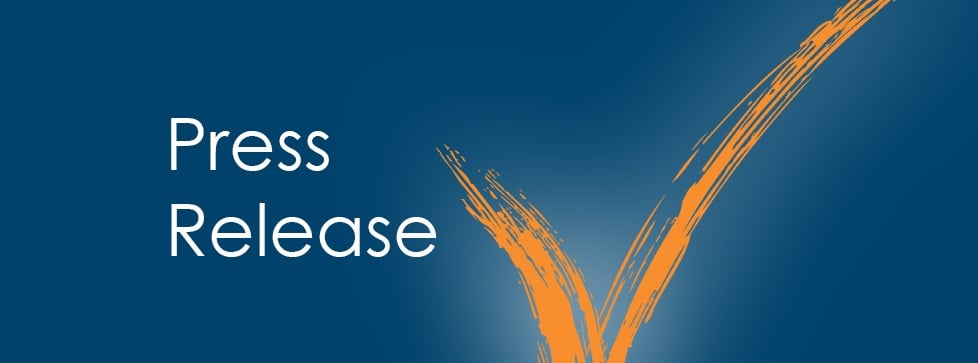Automated Data Capture System is a Dynamics NAV granule that allows employees in a warehouse to record various warehouse activities in Dynamics NAV 2013 using a rugged portable handheld device. One such activity is recording that you picked a certain quantity of a certain item from a certain bin location for a particular sales order.
Handheld devices such as bar code readers or optical character readers can be used with the Automated Data Capture System granule to mechanize the entry of information into a Dynamics NAV database. All character-based handheld devices that have a VT100 interface will work with this granule (the Automated Data Capture System granule does not support graphics-based handheld devices.). The handheld device will have a character display and a keyboard.
How does the Automated Data Capture System work?
The following diagram shows the software and hardware that must be installed to enable handheld devices to connect to a Dynamics NAV database.
Typically, a Dynamics NAV reseller will install and configure components 3, 4 and 5: the VT100 Plugin, the NAV Server or NAV Application Server, and the NAV Database. These three components are included in the NAV installation media and the instructions for completing the installation are included in the Developer and IT Pro Help system that is available from the NAV 2015 development environment.
Here is a screen shot showing some of the useful articles in these help files that are related to configuring the Automated Data Capture System.
A separate hardware vendor will usually handle setting up the first two components – the handheld devices and the radio receiver. I will not address this part of the setup further in this blog.
If you are using Dynamics NAV you will already have the fifth component, the Dynamics NAV database. You will need to perform some setup in this database to get it ready for the Automated Data Capture System granule. I will discuss this setup in a separate blog “Automated Data Capture System Setup in Dynamics NAV”.
If you are running NAV 2013 or newer you will have the fourth component, the NAV Server installed. There is just one extra step, publishing the “ADCS WS” code unit for web services, which is needed to enable the NAV server for Automated Data Capture System.
If you are running Dynamics NAV 2009 or earlier, you will need to install and configure the Dynamics NAV Application Server for component 4. This installation is similar to the way that you install the NAV Application Server for other uses.
The central element that enables handheld devices to connect to a Dynamics NAV database is component 3, the Dynamics NAV VT100 Plugin. This is the software that is installed when you choose to install the “Automated Data Capture System” from the Dynamics NAV installation DVD. When you install this software, a service named “Microsoft Dynamics NAV VT100 Plugin” is created on the server.
The Dynamics NAV VT100 Plugin acts as a virtual Telnet server. This means that users can connect to it using Telnet from a remote computer or handheld device. Because the Dynamics NAV VT100 Plugin is implemented in Windows as a service, it runs in the background on the host server. As such, it is always listening for messages from remote computers and handheld devices even when no one is logged on to the server.
In addition to receiving messages from handhelds, the Dynamics NAV VT100 plugin sends and receives information from Dynamics NAV. Starting in NAV 2013, the VT100 Plugin sends information to and receives information from Dynamics NAV using a web services function call “ProcessDocument (Document)” where the parameter Document is a text xml document.
Prior to NAV 2013, the Dynamics NAV VT100 plugin would send and receive XML messages to a NAV Application Server using one of three different communication methods: message queues, sockets, or encrypted sockets.
Now that we have this background, I will go through an example describing how the software and hardware components work together to enable handheld users to record warehouse activities in Dynamics NAV. This is an elementary example of sending the username from the handheld to the Dynamics NAV database after the handheld device is first turned on.
- A warehouse employee turns on the handheld device. They are prompted for their user name.
- After they enter their user name, the handheld device sends this information to the Radio Receiver.
- The Radio Receiver, acting like a Telnet Client, sends the username to the Dynamics NAV VT100 Plug-in.
- The Dynamics NAV VT100 Plug-in service receives the username from the Radio Receiver. It re-formats this data into an XML document and sends it on to the Dynamics NAV database using web services.
- The Dynamics NAV Server processes the information that it receives from the handheld. In this case, it checks whether the username is valid. The Dynamics NAV Server then creates an output document with the results of its processing which in this case might be either that the username was valid and to prompt for the password or an error indicating the username is not valid.
The Automated Data Capture System is a Dynamics NAV granule that enables employees in a warehouse to record warehouse activities in Dynamics NAV using handheld devices. The central element of this system is a Dynamics NAV VT100 Plug-In which acts like a virtual Telnet Server that the handhelds send information to and which, in turn, communicates with a Dynamics NAV database using web services.