Power BI is one of the most powerful tools on the market to visualize, segment, and analyze data. What data you ask? Just about anything you could imagine, including your Microsoft Dynamics 365 Business Central data.
To make all that functionality possible, though, the two systems have to communicate with one another. Watch the video below and/or continue reading to find out how to make that happen.
If you have past experience with integrating Power BI; GOOD NEWS! You can forget all the hassle of developing the integration! That’s right, integrating Power BI with Microsoft Dynamics 365 Business Central is so easy almost anyone can do it. Using the standard templates in AppSource, you can be up and running with power dashboards in less than 30 minutes!
But wait there’s MORE! Always More!
Microsoft has included many Power BI charts within the standard Business Central lists and role centers. You can literally be using Power BI simply by logging into your Business Central system. This is a great way for novice users to become accustomed to Power BI without being overwhelmed by the possibilities.
For those that want a bit more, you are in luck! By following the simple process below, you can grab templates from AppSource that give you the soup starter for the type of dashboards that leadership teams have dreamed of for years.
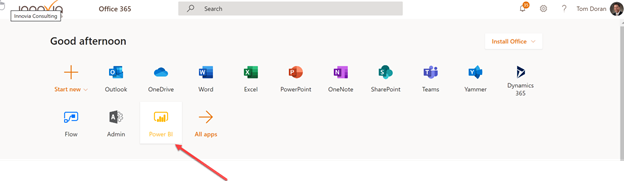
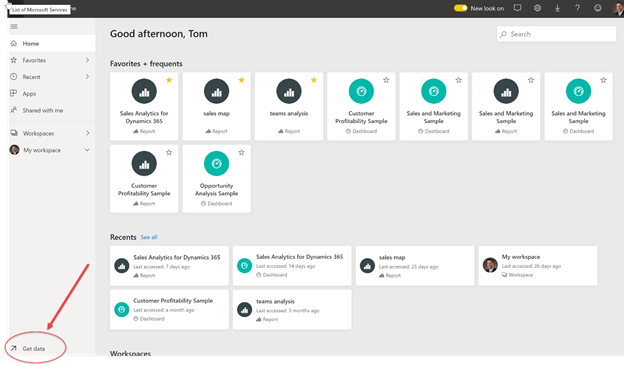
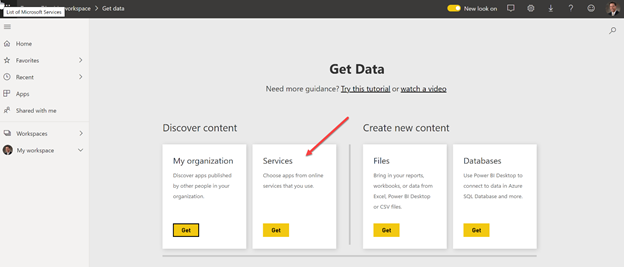
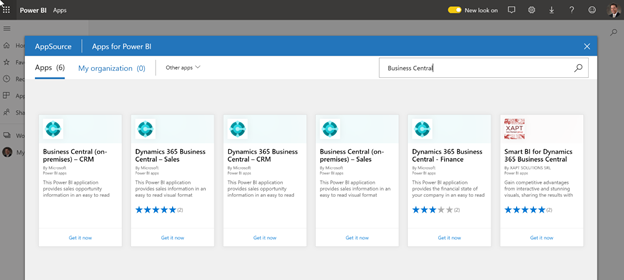
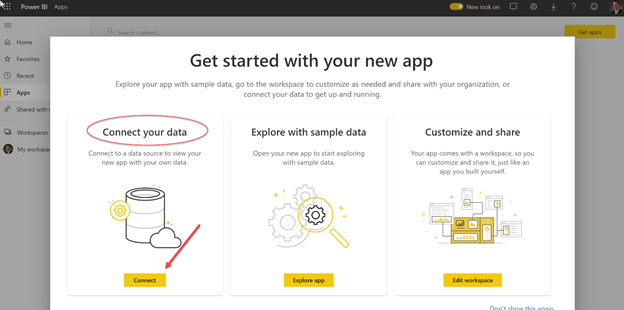
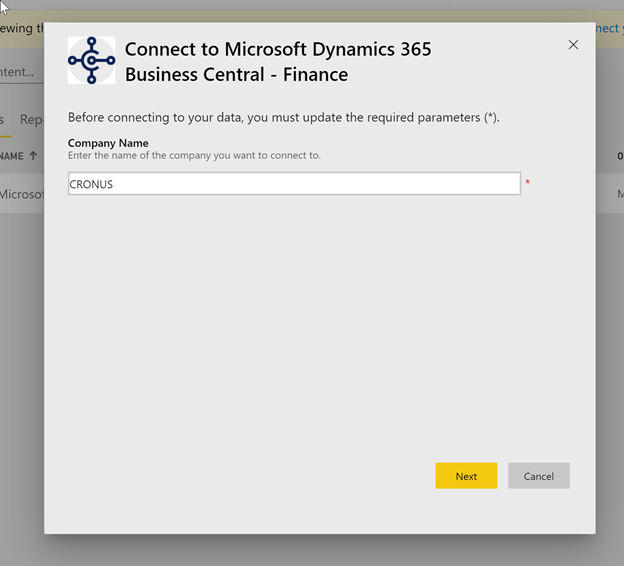
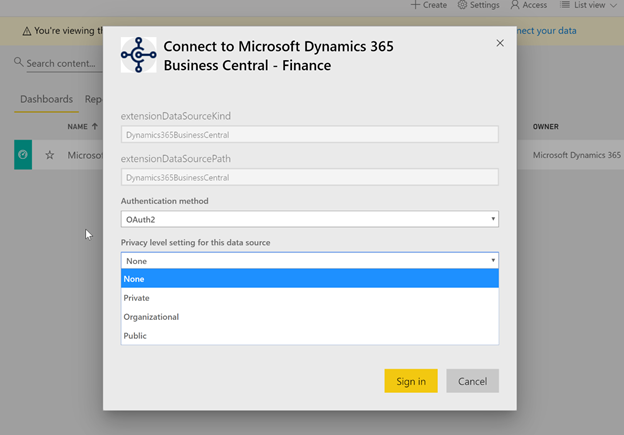
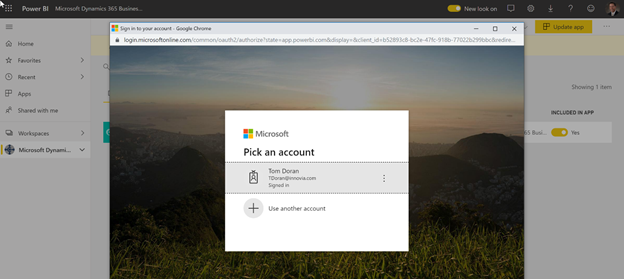
I hope you find this short tutorial useful. If you need more information or help with Power BI, contact us at www.innovia.com or tdoran@innovia.com
Happy Dashboarding!
Innovia Headquarters:
1062 Oak Forest Dr.
Suite 300
Onalaska, WI 54650
Phone: 800.834.7700


Innovia is a multiple-award-winning Microsoft Dynamics NAV and Business Central consulting firm known for delivering innovative Microsoft ERP systems while providing exceptional client-focused service.